How to Minimize Your Communication Costs When Abroad
 Planning an overseas trip and want to be able to keep in touch with family, friends, and business associates back in the US without incurring large telephone and texting charges? Having an “international” smartphone doesn’t mean you can automatically use it to make and receive calls as if you were still at home. Just last week I received a call from a client who was appalled that he received a bill from his mobile phone carrier for $1200 after returning from a ten day trip to Europe.
Planning an overseas trip and want to be able to keep in touch with family, friends, and business associates back in the US without incurring large telephone and texting charges? Having an “international” smartphone doesn’t mean you can automatically use it to make and receive calls as if you were still at home. Just last week I received a call from a client who was appalled that he received a bill from his mobile phone carrier for $1200 after returning from a ten day trip to Europe.
I have written many times that it’s impossible to recommend a computer, program, and service that fits all. The same is true regarding a communication plan. Here’s a list of some of the things that must be considered before selecting the best strategy to manage your communication costs.
– Do you have an international phone?
– Where will you be traveling to?
– How long will you be away?
– What will be your primary means of communication (phone, text, e-mail)?
– How important will it be for you to access information (using your data plan) such as news, social networking, etc.?
– Will your hotel/residence have Internet access, and is there a cost for it?
– Will you have access to wi-fi?
I have written a number of times about the different ways of using your phone overseas at no cost. I have suggested you look at Viber, WhatsApp, MagicJack, and Skype. All have the ability to communicate for free from anywhere you can access the Internet through a wireless connection.
With many smartphones, you can purchase a simcard in many countries that will fit in the side of your phone, allowing you to use a local number; thereby, reducing the cost of each call.
However, each of the major mobile phone providers (Verizon, AT&T, Sprint, T-Mobile) offer international plans that, for a fee, will substantially reduce, and in several cases, let you use your phone as if you were in the US. For example, for either a daily or monthly fee, Verizon Wireless lets you use your phone in many parts of the world as if you were still home.
Below is a list of the major mobile providers. Click on your provider, and you will be able to review the different plans available to you.
Verizon International Calling Plans
AT&T International Calling Plans
Sprint International Calling Plans
T-Mobile International Calling Plans
Keep in mind, the plan you select is based on where you will be travelling, the length of your trip, and the availability of wi-fi.
Lastly, you can always rent an international phone here in the US from a company such as Cellhire.
The important think to remember is there is no need to be out of touch or pay exorbitant prices while travelling abroad.
Child Off to College This Fall? What You Should Know
As a parent, do you have the basic computer skills to maintain contact with your college student? Does your technology support your efforts, and do you have the most cost efficient systems in place?
The following are some points that you should be thinking about before the move-in date:
– Will you need to upgrade either your equipment or services?
– How do you determine your child’s equipment needs while in college?
– Does the cell phone provider that you use at home (Verizon, AT&T, Sprint, etc.) have a strong network at your child’s school?
– What can you do to keep your communication costs down?
– What are the most cost efficient ways to stay in communication with your child in college?
– How do you keep in contact with your child who is studying abroad without incurring large telephone charges?
– Has your child’s school granted you online access to key school resources?
– Does your child know how to reach you 24/7?
The chances are that your child may be more up-to-date on the latest technology than you. It is important that you discuss a strategy to communicate in a cost efficient manner. If your child is studying thousands of miles away, or perhaps in any country, you do not want to incur telephone charges that approach the cost of tuition!
Most universities no longer provide phones in their dorms. The use of cell phones and other mobile technology tools has significantly enhanced our ability to maintain our relationships with our children in college. Are you prepared?
How to increase the life of your smartphone’s battery
 Is your smartphone’s battery lasting half a day? Is your phone dying in the middle of an important call, playing a game, or while you are streaming a video or music?
Is your smartphone’s battery lasting half a day? Is your phone dying in the middle of an important call, playing a game, or while you are streaming a video or music?
Here are several tips on how to improve the life of your smartphone’s battery.
– Avoid keeping your screen’s brightness all the way up. Do not use the brightness of the screen as a flashlight. Your phone probably comes with a flashlight app.
– Reduce the amount of time you are playing Candy Crush, Pokemon Go and other games
– Keep an eye on how much you are checking your Social Media apps. Social media is great for keeping up with your friends but constantly checking your Facebook page will kill your battery by midday.
– Disable Bluetooth when not using it. Unless you are using apps that need it or using your auto’s Navigation System, turn it off.
– Streaming music sites such as Spotify, Pandora, Rhapsody, and more are the biggest battery killers. Listening all day will require numerous battery charges.
– Watching videos from services such as Netflix, Hulu and others drains your battery
– Check to see how many of your apps are using location services. This service is necessary when using GPS or location-based services. However, is it really necessary for your news and search apps to know where you are?
– Be careful how often you use Facebook Messenger emojis. Sending them constantly in the course of the day will kill your battery.
To read more, Click Here
How to Select the Fastest Wireless Carrier in Your Area
 I have written many times about how to select the best wireless carrier (Verizon, AT&T, Sprint, etc.). There is an ongoing price war being waged between the carriers offering discounted phones, unlimited data and phone plans, and other perks. However, remember, coverage is the key factor in selecting a wireless carrier. Click here read my recent blog regarding selecting a carrier.
I have written many times about how to select the best wireless carrier (Verizon, AT&T, Sprint, etc.). There is an ongoing price war being waged between the carriers offering discounted phones, unlimited data and phone plans, and other perks. However, remember, coverage is the key factor in selecting a wireless carrier. Click here read my recent blog regarding selecting a carrier.
A recent study conducted by PCMagazine reports on the fastest networks by region in the US. Which carrier has the fastest data network where you live? See who rules each US region and which carrier takes the prize for fastest network in the nation. Click Here to read the complete article.
How to Avoid the Long Lines at Passport Control
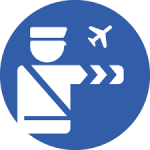 Want to breeze through US Customs and passport control?
Want to breeze through US Customs and passport control?
Now there’s a free app, mobile passport, that lets you fast track through customs. Travelers with a smartphone or tablet can download the Mobile Passport Control app from the Apple App Store or Google Play Store. With the Mobile Passport App, you can skip the long lines at US airports for Custom and Border Protection (CBP).
The Mobile Passport is authorized by U.S. Customs and Border Protection. Just fill out your profile, snap a selfie, and answer CBP’s questions – then go straight to the “Mobile Passport Control” express lane at the airport!
Geoffrey A. Fowler in a recent article in The Wall Street Journal reviewed the program.
The website of the Department of Homeland Security contains answers to frequently asked questions such as:
– Who can use Mobile Passport
– Does Mobile Passport replace your passport
– Do you have to fill out a customs declaration form
– Will you still have to go through processing lines
– Is the Mobile passport app secure
Streaming Videos and Pictures From Your iPhone to Your TV
 I recently downloaded a new app onto my iPhone, ALLCAST which is allowing me to cast all my videos and pictures on my phone directly to my large screen TV. Previously, the app was only available for Android devices.
I recently downloaded a new app onto my iPhone, ALLCAST which is allowing me to cast all my videos and pictures on my phone directly to my large screen TV. Previously, the app was only available for Android devices.
The ALLCAST app also permits you to stream them from cloud providers such as Dropbox, iCloud, Google Drive and Instagram. Simply launch the application, grant permission for it to access your photos and videos, hit the familiar cast icon in the lower left, pick a target, select smart TVs, Chromecast, Apple TV, Fire TV, Roku, Xbox. and you are ready to cast.
To read more about ALLCAST, CLICK HERE.
Are You Still Paying for a Fax Line?
 There are a number of reasons why you should be using an Internet based program instead of a fax machine.
There are a number of reasons why you should be using an Internet based program instead of a fax machine.
From a cost standpoint, you will be able to save money spent on:
- fax paper
- toner cartridges
- fax machine repair
- an additional phone line
As for convenience, all faxes will be received as an e-mail attachment which means you can receive all faxes on a computer, tabloid, and cell phone. With a fax machine, you have to be in your office/home to receive documents.
Need to send a fax? CLICK HERE, to learn the different methods that are available and read more about my vendor of choice, eFax.
How To Use Your Smartphone When You Are Offline
Ever wonder how you can use your smartphone without an Internet connection? Being offline doesn’t mean you can’t watch a movie, listen to your music, read a book, and keep up to date with your favorite podcasts. Many airlines now offer wi-fi, however don’t rely on it to stream since, in most cases, the signal is not as great as what you are used to at home.
To learn more on what you should be doing, prior to your trip, when connected to the Internet (preferably wi-fi), click HERE to access a video with some great tips.
Also, you should be traveling with two sets of earphones (in case your main one breaks), a charging cable, and a preferably a portable battery pack.
Why It’s Important to Have a Backup Plan
Last week I received a panic phone call from a person whose home computer wouldn’t start. The hard drive had crashed and all the data was lost. None of his data was backed up.
I have written many times on the importance of having a backup strategy, both onsite and cloud based.
Your documents, pictures, music, videos, etc, that are stored in your computer are important to you. Do you have a backup system? Here are some reasons you should be backing up your data.
– What if your computer crashes and you can’t start it.
– Your home/office burns down
– Your computer has been stolen
– You left the computer in a restaurant, hotel, etc.
– Coffee, soda or other liquid has been spilled on the keyboard of your laptop
– The computer has been dropped
– A virus has wiped out the hard drive
– Malware, short for malicious software, has permitted someone to infiltrate your computer system without your consent
– You have inadvertently erased an important file.
– Someone else who uses your computer has deleted files
The list goes on and on. Before disaster strikes, make sure you are backing up ALL your important data onto an external hard drive and explore many of the online backup options that are available.
A popular cloud based backup service is CrashPlan, however a review of all the major services can be read HERE.
Want to organize all your pictures and videos?
 Do you have years of family photos and videos scattered in drawers and closets all over your home? Ever get frustrated looking for photos of graduations, weddings, vacations, etc.? Chances are they haven’t been looked at in ages.
Do you have years of family photos and videos scattered in drawers and closets all over your home? Ever get frustrated looking for photos of graduations, weddings, vacations, etc.? Chances are they haven’t been looked at in ages.
After years of finding pictures in practically every drawer in my home, I decided it was time to organize nearly 100 years of pictures and videos and create a media history of our family for our children.
I must say it was quite a chore to accumulate all the material. However, I am pleased to report that I now have an archive of all photos and videos that I selected stored in “The Cloud.” Password protected, they can be viewed on all my computers, tablets, and smartphones. Most importantly, I now can share any of the items stored in my site with family members and friends. My favorites are pictures of my parents from as far back as over 90 years ago.
OK. How was I able to do this? Here is a summary of the steps I took in creating my family archive.
1. First I signed up for a Dropbox account. Up to 2 GB of storage is free. For $9.99/month, you can store 1 TB. I chose the 1 TB plan since I had thousands of pictures and videos.
2. Next, I determined whether I wanted to store my files by year or subject manner.
3. I reviewed all the media (pictures and videos) stored in my computer, tablet, and smartphone and selected the ones I was interested in including in my archive.
4. Since all photos and videos need to be in a digital format, I hired services that were able convert loose photos and ones in albums as well as videos on VHS to the proper format.
The process was quite time consuming (even though I did “outsource” the conversion to digital formats), but definitely worth it.
If you would like a free consultation on how you can create a digital “media library,” give me a call at 917 921-4518 or e-mail me at jblue@bluetutor.com.
