How to Select the Fastest Wireless Carrier in Your Area
 I have written many times about how to select the best wireless carrier (Verizon, AT&T, Sprint, etc.). There is an ongoing price war being waged between the carriers offering discounted phones, unlimited data and phone plans, and other perks. However, remember, coverage is the key factor in selecting a wireless carrier. Click here read my recent blog regarding selecting a carrier.
I have written many times about how to select the best wireless carrier (Verizon, AT&T, Sprint, etc.). There is an ongoing price war being waged between the carriers offering discounted phones, unlimited data and phone plans, and other perks. However, remember, coverage is the key factor in selecting a wireless carrier. Click here read my recent blog regarding selecting a carrier.
A recent study conducted by PCMagazine reports on the fastest networks by region in the US. Which carrier has the fastest data network where you live? See who rules each US region and which carrier takes the prize for fastest network in the nation. Click Here to read the complete article.
How to Avoid the Long Lines at Passport Control
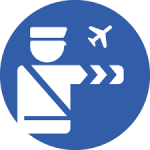 Want to breeze through US Customs and passport control?
Want to breeze through US Customs and passport control?
Now there’s a free app, mobile passport, that lets you fast track through customs. Travelers with a smartphone or tablet can download the Mobile Passport Control app from the Apple App Store or Google Play Store. With the Mobile Passport App, you can skip the long lines at US airports for Custom and Border Protection (CBP).
The Mobile Passport is authorized by U.S. Customs and Border Protection. Just fill out your profile, snap a selfie, and answer CBP’s questions – then go straight to the “Mobile Passport Control” express lane at the airport!
Geoffrey A. Fowler in a recent article in The Wall Street Journal reviewed the program.
The website of the Department of Homeland Security contains answers to frequently asked questions such as:
– Who can use Mobile Passport
– Does Mobile Passport replace your passport
– Do you have to fill out a customs declaration form
– Will you still have to go through processing lines
– Is the Mobile passport app secure
Streaming Videos and Pictures From Your iPhone to Your TV
 I recently downloaded a new app onto my iPhone, ALLCAST which is allowing me to cast all my videos and pictures on my phone directly to my large screen TV. Previously, the app was only available for Android devices.
I recently downloaded a new app onto my iPhone, ALLCAST which is allowing me to cast all my videos and pictures on my phone directly to my large screen TV. Previously, the app was only available for Android devices.
The ALLCAST app also permits you to stream them from cloud providers such as Dropbox, iCloud, Google Drive and Instagram. Simply launch the application, grant permission for it to access your photos and videos, hit the familiar cast icon in the lower left, pick a target, select smart TVs, Chromecast, Apple TV, Fire TV, Roku, Xbox. and you are ready to cast.
To read more about ALLCAST, CLICK HERE.
Are You Still Paying for a Fax Line?
 There are a number of reasons why you should be using an Internet based program instead of a fax machine.
There are a number of reasons why you should be using an Internet based program instead of a fax machine.
From a cost standpoint, you will be able to save money spent on:
- fax paper
- toner cartridges
- fax machine repair
- an additional phone line
As for convenience, all faxes will be received as an e-mail attachment which means you can receive all faxes on a computer, tabloid, and cell phone. With a fax machine, you have to be in your office/home to receive documents.
Need to send a fax? CLICK HERE, to learn the different methods that are available and read more about my vendor of choice, eFax.
How To Use Your Smartphone When You Are Offline
Ever wonder how you can use your smartphone without an Internet connection? Being offline doesn’t mean you can’t watch a movie, listen to your music, read a book, and keep up to date with your favorite podcasts. Many airlines now offer wi-fi, however don’t rely on it to stream since, in most cases, the signal is not as great as what you are used to at home.
To learn more on what you should be doing, prior to your trip, when connected to the Internet (preferably wi-fi), click HERE to access a video with some great tips.
Also, you should be traveling with two sets of earphones (in case your main one breaks), a charging cable, and a preferably a portable battery pack.
Why It’s Important to Have a Backup Plan
Last week I received a panic phone call from a person whose home computer wouldn’t start. The hard drive had crashed and all the data was lost. None of his data was backed up.
I have written many times on the importance of having a backup strategy, both onsite and cloud based.
Your documents, pictures, music, videos, etc, that are stored in your computer are important to you. Do you have a backup system? Here are some reasons you should be backing up your data.
– What if your computer crashes and you can’t start it.
– Your home/office burns down
– Your computer has been stolen
– You left the computer in a restaurant, hotel, etc.
– Coffee, soda or other liquid has been spilled on the keyboard of your laptop
– The computer has been dropped
– A virus has wiped out the hard drive
– Malware, short for malicious software, has permitted someone to infiltrate your computer system without your consent
– You have inadvertently erased an important file.
– Someone else who uses your computer has deleted files
The list goes on and on. Before disaster strikes, make sure you are backing up ALL your important data onto an external hard drive and explore many of the online backup options that are available.
A popular cloud based backup service is CrashPlan, however a review of all the major services can be read HERE.
Want to organize all your pictures and videos?
 Do you have years of family photos and videos scattered in drawers and closets all over your home? Ever get frustrated looking for photos of graduations, weddings, vacations, etc.? Chances are they haven’t been looked at in ages.
Do you have years of family photos and videos scattered in drawers and closets all over your home? Ever get frustrated looking for photos of graduations, weddings, vacations, etc.? Chances are they haven’t been looked at in ages.
After years of finding pictures in practically every drawer in my home, I decided it was time to organize nearly 100 years of pictures and videos and create a media history of our family for our children.
I must say it was quite a chore to accumulate all the material. However, I am pleased to report that I now have an archive of all photos and videos that I selected stored in “The Cloud.” Password protected, they can be viewed on all my computers, tablets, and smartphones. Most importantly, I now can share any of the items stored in my site with family members and friends. My favorites are pictures of my parents from as far back as over 90 years ago.
OK. How was I able to do this? Here is a summary of the steps I took in creating my family archive.
1. First I signed up for a Dropbox account. Up to 2 GB of storage is free. For $9.99/month, you can store 1 TB. I chose the 1 TB plan since I had thousands of pictures and videos.
2. Next, I determined whether I wanted to store my files by year or subject manner.
3. I reviewed all the media (pictures and videos) stored in my computer, tablet, and smartphone and selected the ones I was interested in including in my archive.
4. Since all photos and videos need to be in a digital format, I hired services that were able convert loose photos and ones in albums as well as videos on VHS to the proper format.
The process was quite time consuming (even though I did “outsource” the conversion to digital formats), but definitely worth it.
If you would like a free consultation on how you can create a digital “media library,” give me a call at 917 921-4518 or e-mail me at jblue@bluetutor.com.
What You Need to Know About Streaming Movies and TV programs
Streaming media (movies and TV shows) to your TV, tablet, and even your smartphone has been very popular. The largest sources for streaming are Netflix, Hulu, and Amazon.
What is streaming? Simply stated, Streaming is defined as a method of receiving videos (movies, TV shows, etc.) and audio directly from the Internet without having to download them into your computer, tablet, or smartphone. CLICK HERE to read my blog for additional information.
TV manufacturers today are selling “Smart TVs.” A Smart TV is a television set with Internet access. Connected to your router, it contains apps for streaming services like Netflix, Hulu, Amazon and many others. Most TVs being sold now are Smart TVs.
However, those of you that have older TVs can purchase “set-top boxes” such as AppleTV, Roku, Amazon Fire Stick, and Chromecast. These devices allow a digital signal to be received by your TV so it is possible to access media sources such as Netflix, Hulu, and Amazon.
I recently purchased a new TV (Smart TV) and can now watch the streaming services directly on my new unit. However there are other older TVs in my apartment, and I am able to stream using one of the set top devices listed in the previous paragraph. I chose the Roku device, since it gave me flexibility at a good price.
CLICK HERE to read a review of the new Roku stick and a comparison of all the leading set-top devices.
When streaming from your tablet and smartphone, remember to only do so from wi-fi locations, since Internet access through wi-fi is free. Using your wireless carriers (Verizon, AT&T, Sprint, etc.) for Internet access can be costly (ie: Streaming 2-3 movies in the course of a month could use your entire data plan for that period).
How to Select the Right Cellphone Provider
Confused by all the offers from the major cell phone providers (Verizon, AT&T, Sprint, T-Mobile, etc.)?
There’s a price war going on between the major carriers. Although price is a consideration in selecting a carrier, saving a few dollars should not be the major factor when signing a contract. Having an unlimited or discounted data or phone plan is useless if your service is poor.
First, you must determine which provider offers the best service in your area. Are you frequently getting disconnected in the middle of a call? How is the voice quality of the calls?
Second, you should check the signal strength in all parts of your home or office. If you are a frequent traveler, how is the service on the road? How about your second home? If you are moving to a new location, check with your neighbors. Find out what works for them and which provider (s) have poor reception. I have a client who recently moved a few blocks away and found the provider she was using in her old apartment did not work in her new building. Another client found that her provider only worked in a few rooms in her new building.
There are a number of discounted service providers offering deep discounted rates. However, the majority of them are using one of the major providers listed above. If you elect to go that route, check out who they are using before signing up.
Don’t be tempted to sign up with a provider because of a great deal or a pretty new phone offer. The name of the game is quality of service.
Beware of Tech Support Popup Scams
Ever receive a popup warning on your computer that warns you that your computer has a virus or malicious software?
If you get a call from someone who claims to be a tech support person, hang up. A caller who creates a sense of urgency or uses high-pressure tactics indicating that your computer has a serious virus is probably a scam artist. Once they have you on the phone, they often try to gain your trust by pretending to be associated with well-known companies (Microsoft, etc.). They may ask you to go to your computer and perform a series of complex tasks. Their tactics are designed to scare you into believing they can help fix your “problem” for a fee.
Once they’ve gained your trust, they may:
- Ask you to give them remote access to your computer and then make changes to your settings that could allow them access to your files or wipe out all the files
- Try to enroll you in a worthless computer maintenance or warranty program
- Ask for credit card information so they can bill you for phony services and use your credit cards for their own use
- Trick you into installing malware that could steal sensitive data, like user names and passwords to access your bank records and other online services
Keep these other tips in mind:
- Never give remote control to anyone you do not know
- Do not rely on caller ID alone to authenticate a caller. They may appear to be calling from a legitimate company or a local number
- Never provide your credit card or financial information to someone who calls and claims to be from tech support, a bank, or the government.
- Never give your password on the phone. No banks, financial institutions. or other online services will ever ask for any personal information
- Register your phone number with the NATIONAL DO NOT CALL REGISTRY, and report illegal sales calls.
